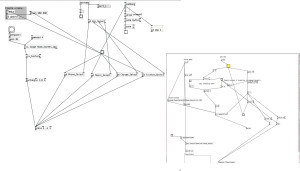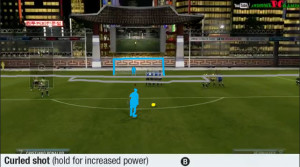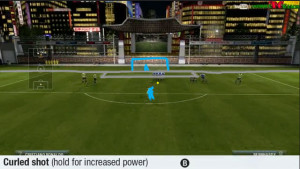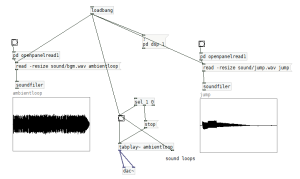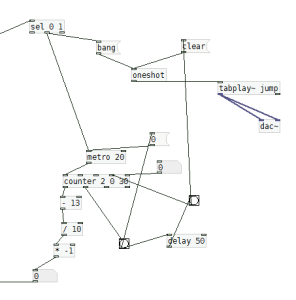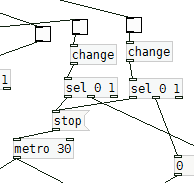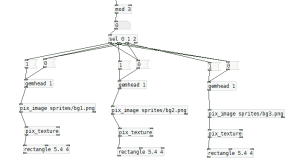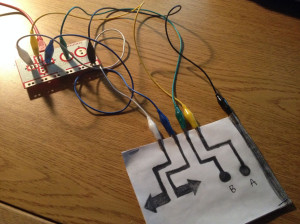While working on different assignments for our IMGD 300X course, I’ve been reminded several times about a game from Terry Cavanagh.
The game is called Super Hexagon. Here is a trailer for it:
The basic idea of this game is that your are controlling the small triangle in the middle of the screen with arrow keys (hold left to move counter-clockwise and the right arrow to move clockwise).
If you get hit by any of the incoming ‘walls’ you die and you have to start all over again from the beginning. For new players this is incredibly difficult and they die in approximately 5 seconds (without exaggeration).
At 10 seconds you get to “Line”, 15 seconds is “Triangle”, 30 seconds is “Square”, 45 seconds is “Pentagon”, and 60 seconds is “Hexagon”. So once you get to Hexagon, you have beaten that level.
There are 6 levels in Super Hexagon, their difficulties range from “Hard” to “Hardestestest”–this is suggesting how hard this game is.
What I thought was very interesting about this work was that although the artwork in this game is all just geometric shapes, it is very addicting and many people I have talked to who plays this game really is into it. As we have done with the geometric abstraction assignment, I felt more confident that an artwork does not necessarily have to be so complicated having realistic objects (for example, 3D art in FPS games). Things could be really interesting with only simple geometric shapes, depending on how the composition is or how the objects are oriented. The hardest difficulty of this game only uses black and white objects!
Another reason why I think this artwork is successful is from the music that goes with the game. The music is done by Chipzel, otherwise known as Niamh Houston, and you can preview the 3 songs used in Super Hexagon at the site http://chipzelmusic.bandcamp.com/album/super-hexagon-ep. Looking at her profile you will notice that her music are made from the sounds taken by the Gameboy, which is why it sounds sort of 8 bit. The simplicity of the geometric shapes, how simple the actual game play is, and the 8 bit music brings the whole game together as if it were a single art piece. In a way, this game could be comparable to the original NES games like mario. The sprites are primitive and the music is 8 bit.
For those of you who want to see the actual combination of the three songs with the corresponding levels, I will post some links to each of the levels:
Hexagon
Hexagoner
Hexagonest
*Each level has a corresponding Hyper mode level, which is basically a faster version of it. Hence there are 6 levels (as a Hexagon has 6 sides!).
From looking at these videos you may notice that not only do the music differ, the types of patterns that appear in each level and the colors used in each level are different, giving each level a different atmosphere. I thought this was really good because to me it felt that the difficulty of the level corresponded to how intense/crazy the music was.
The patterns moving inward and the pulsing overall also gives the player almost a hypnotizing effect, as well as the repetitive music, making you feel like you are high on drugs once you play enough times. I played this game too many times on the iPhone that I beat the entire game, but I still happen to play it once in a while.
The techniques used in this work may be extended to many different interfaces of media. In a way, the recent “flat designs” used in the Windows 8 or iOS 7 is similar in that they make the icons simpler on purpose to give an interesting effect. Things do not need to be complicated or realistic to be interesting. Since I am not an artist and more of a programmer, I would like to be able to make games like this that do not necessarily need sophisticated art assets to be an interesting art work.
So, I guess you are quite interested in this game now. Here is a link to the flash version of “Hexagon”, a simpler version of Super Hexagon that could be played for free on the web browser: http://terrycavanaghgames.com/hexagon/
Can you beat my score?