After the paint has dried and everything checked out, I took a few pictures of the flexible building prop.
Lastly, here’s a video of the entire system in action:
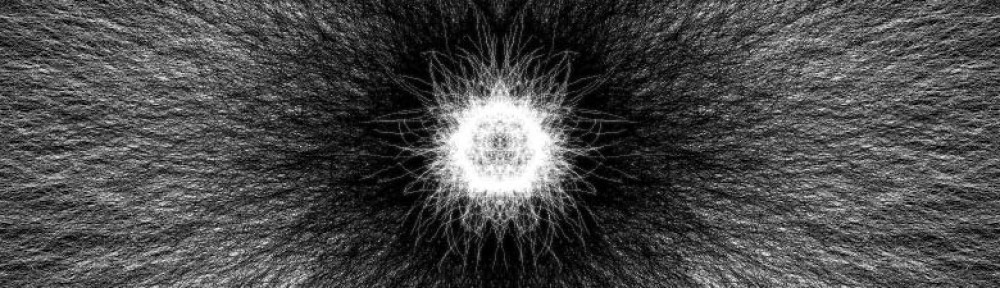
After the paint has dried and everything checked out, I took a few pictures of the flexible building prop.
Lastly, here’s a video of the entire system in action:
For the flex sensor controller, a flexible foam shell in the shape of a building would pull the project together in terms of concept. Having the user smash a small building to make a film-monster smash an entire city creates a firmer connection between action and result.
The actual assembly of the foam building started with a purchase of the 1″ thick super soft foam from a site called Foam Factory. As I waited for the foam to arrive, I went out and got the rest of the supplies.
The last piece of the controller puzzle is now left to puredata. I need to parse the incoming serial stream from the arduino and run those values into the videoFilePlayer object that was created in the first video tutorial.
Serial Parsing
This bit took me the longest to get working. There are lots of serial reading objects out there but very few of them have documentation or sample patches, so you’re really left in the dark on how to get them to work. One that I got to convert.ascii2pd which is part of the pdmtl library. Here’s a simple example of how to use the object: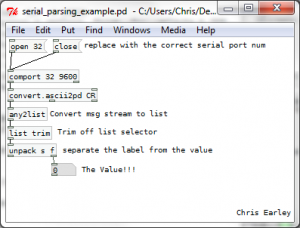 [Download the patch]
[Download the patch]
Now that I can get the flex values, all I have to do is smooth them over and plug them into some video and audio player objects.
Fast forward a couple hours and I have this: [the final GUI]
Now since I didn’t have time to document the process here I’ll go into each component and how it works.
Starting from the upper with and going clockwise:
After looking at methods of extracting a base frequency from a live audio input, I found two possible solutions. One is a processing library called Ess and the other is a pure-data object called fiddle~. After playing around with the two of them, I decided to use fiddle since it easily spits out the data I need without having to build a cludge of additional methods that Ess would require to extract what I want.
This decision makes things interesting since although audio decomposition is easy in puredata, visuals [especially drawing] are exceptionally difficult so I would opt for using processing. Since I think that things would be easier to develop if I split the functionality between two separate programming frameworks, I’m going to need some method of passing data between them. SInce that’s the case, I’m going to use Open Sound Control [OSC].
OSC used UDP to pass formatted messages asynchronously from one system to another. The advantage to using this system over say serial comms or straight TCP sockets is that both processing and PD have solid OSC implementations and tutorials to ease newbies into the process.
Using OSC, the final project will look something like the diagram above with the two programs running completely separate from each other aside from the PureData audio info being passed to processing.
Audio Extraction
Taking everything I had decided and researched, I jumped in to throwing together a PD patch and after a few false starts and some reading of object help patches, I came up with this:
The patch takes in live input from any setup mic port and runs it through fiddle~. Fiddle~ then outputs a two value packet that contains the loudest frequency and its amplitude. From there I filter and map the values so that my job will be easier in processing. Lastly, I re-pack them and send out an OSC message formatted on the label “/sound”. Just playing around with it looks promising, you can dependably control the value to do what you want after some experimentation.
Visual Generation
Since I now have two values that I can play with, I can start thinking about how to apply them. Since I’m an avid processing user, I decided to reuse an old class of mine that simulates a “dot” that has an angle and linear velocity. I did this since the class structure already had all the update,draw, and setup methods defined from an older project.
Now all I have to do is map the values streaming in from PD to dot attributes and fidget around till get something I like. Using the OSC parsing example on the OSCP5 library site, I took their structure and created this function:
if (theOscMessage.checkAddrPattern("/sound")==true) {
if (theOscMessage.checkTypetag("ff")) { // float float format
/* parse theOscMessage and extract the values */
float freq = theOscMessage.get(0).floatValue();
float amp = theOscMessage.get(1).floatValue();
println("sound: " + freq + ", " + amp);
voiceDot.updateDotVelocities(freq, amp);
return;
}
}
Every time a new OSC message is received by the program, a method named oscEvent() is called and the above code is executed. As you can see, all it does is check for the correct address and type format and if everything is go, rip out the juicy data and use it to update the dot object. In the updateDotVelodities() method the private angle and linear velocity fields are set using scaled versions of the frequency and amplitude.
So here’s what the system generates right now:
It looks pretty boring so lets go change how the dot object is drawn and make things a bit more interesting.
For any processing primitive [in this case an ellipse] there are a few things you can control: fill color, size, stroke color, opacity, etc. This time around, I’m going to focus on color and size. Since what I am looking for is a bit more variety in color and the size of the dot itself.
After playing around for a bit I have settled on this for the dot draw method:
void drawDot() {
fill(this.linearVel*100);
ellipse(this.x, this.y, this.linearVel*10+10, this.linearVel*10+10);
}
All that’s happening is that the linear velocity [which is really the amplitude value scaled] is now in control of the fill color and as the amplitude spikes, the size of the dot will expand. The best way to understand what this means is to see a sample output image:
Much cooler. And with that I am done!
Here’s a quick demo of the application: [be sure to mind your speakers for this one]
And for those interested in my work, here’s the source: voice_painter [Be sure to read the README before using]
This next project was inspired by a fellow I met in the Atlanta airport. He was running an application that took webcam visuals and turned them into rather manic classical music. After about 5 minutes of watching his screen and hearing the faint tones emanate from his macbook, I asked him what he was doing. From then sparked an hour-long conversation about sonification or in general the conversion of one type of stimulus into another. From that conversation I came up with the idea of allowing the user to draw on a computer, but instead of using a normal boring interface like a mouse or a tablet, I would let them use their voice and all the noises they could muster.
 Shown above is a block diagram of the system. It’ll take in live audio information and parse it to get the current loudest frequency and its amplitude. Then those two data points will be scaled and mapped to a set of variables that will control the “brush” that the user will draw with. Lastly, the mapped values will be used to draw the simulated brush and the artwork will be shown live to the user to close the feedback loop.
Shown above is a block diagram of the system. It’ll take in live audio information and parse it to get the current loudest frequency and its amplitude. Then those two data points will be scaled and mapped to a set of variables that will control the “brush” that the user will draw with. Lastly, the mapped values will be used to draw the simulated brush and the artwork will be shown live to the user to close the feedback loop.
To pull this off, I’m going to need to figure out:
With the general idea for the patch decided and the sub components outlines, it’s time to start patching.
Starting the project. I have all the hardware I think I’ll need with me.
From the product page at sparkfun [http://www.sparkfun.com/products/8606] I got a hold of the sensor’s data sheet and with that applied the flat and flexed resistance values to some voltage divider equations I found on this site [http://protolab.pbworks.com/w/page/19403657/TutorialSensorsscroll down a bit] to calculate the voltages that arduino will measure when the sensor is flat and when it is flexed. I just guessed the 1k ohm resistor value, but after chugging through the voltage divider equation, I’ll get around 2.1 volts difference between flat and flexed. That should suffice.
I cobbled together the circuit defined at the site above so I can start working with the arduino. Here’s my fritzing layout:
Taking the voltage divider setup and the AnalogInSerialOut sample sketch in the arduino software I have been able to see how the voltage signal from the flex sensor changes as it’s manipulated. Over the entire range of safe flexibility, the digital values reported from the arduino had a value range from 150 to 600. Since I want a range from 0 to 1024, I’ll remap the values using map() and then send them out as a formatted serial string.
For outputting, my method is super-simple just take the value and print it using Serial.print() in a set format. My printing code is as follows:
Serial.print(' '); // lead with a space
Serial.print('F'); // print out value label
Serial.print(' '); //another space
Serial.print(outputValue); // the int flex value
Serial.print(' '); // wow, another space
Serial.print('r'); // "newline"
The code above ends up printing out things like ” F 730 ” which can be easily parsed in pure data which is what I’m going to work on next.
Kaiju is a Japanese word that means “strange beast,” but often translated in English as “monster”. ~ Wikipedia – Kaiju
This project aims to give users the ability to control the playback of public-domain segments of Japanese monster films using a foam model of a high-rise building. In the end the final installation should provide a glitchy/noisy media accompaniment to the violent interaction with the physical controller. Since the system revolves around playing media with flexible controls, puredata is a natural choice for a development environment since that is its specialty.
As a general first step, it helps to make a visual flowchart of the system to get an idea of what elements will be involved in bringing the project to life. Below is a simple chart of how the user input will pass through the system to become cut-up monster footage.
Looking at the chart, one can already see a few needed features that need to be explored and implemented:
Over the next few blog posts, each of these issues will be researched and finally implemented.