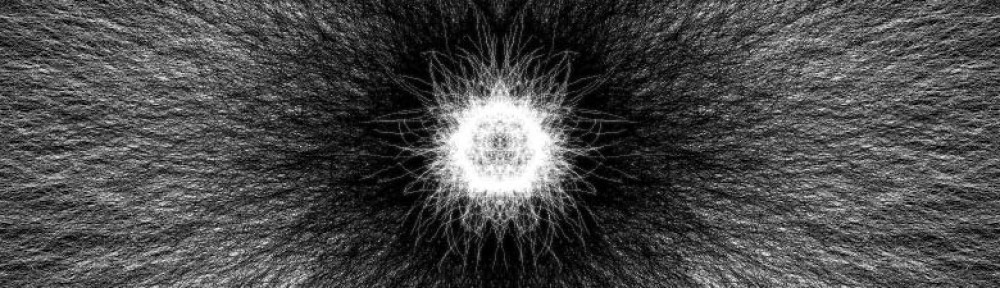Our idea has evolved from where we initially started, but our final project is now complete! As you can see from our previous blog posts, we’ve been working on the hardware and software, and with some final additions and polish our Safe Cracker game is complete!
Our final hardware consists of the Arduino uno board, a tilt sensor and a buzzer mounted inside the plastic case, and three buttons, a red LED, and a green LED mounted on the outside. Our homemade “safe cracking” controller hooks into a computer to play the game.
On the software side, we are using Processing to control the mechanics of the game, including the input from our hardware, and the visuals of the game that appear on-screen. We are using Pure Data to control the sounds of the game, based on the hardware input and on information passed from Processing to Pure Data. Finally, for software, there is the Arduino firmware itself that interfaces with the hardware we’ve assembled.
We really wanted to add sound to our project as another dimension of interactivity, another sense to add to the mix. Now that it has been implemented, we definitely think that it improves the game and makes it more fun to play! When the game starts, the initial background music is the smooth jazz of the “Pink Panther” which is reminiscent of mystery and spy movies, which goes well with our “safe cracking” game. However, as the timer counts down for how much time the player has left to crack the safe, the music fades from the “Pink Panther” to a more tense and fast-paced soundtrack to reflect that there isn’t much time left! Having these background sounds adds to the overall game experience. Additionally, we have a few triggered sounds over the course of the gameplay. When the player presses one of the physical hardware buttons, not only does the image change on-screen to reflect which button has been pressed, but a button “click” sound now plays as well. Also, when a player successfully completes a level, a sound effect plays to indicate that they’ve completed the puzzle correctly. Last but not least, applause plays when the player has completed the final puzzle, indicating that they have won the game!
As another part of the polish, we switched out the placeholder art for art that we have made. The screen shows a safe, with “safe cracking” equipment and the paper “cheat sheet” that directs the player on how to solve the puzzle and crack the safe. The hand icon moves depending on which button the player has pressed, as well as the wrench moving if the player tilts the controller one way or the other. The black buttons also light up red if the player does something incorrectly, and there is now an official win screen as well to go along with the applause sound effect.
The video below shows the final implementation of the Safe Cracking game that we’ve created, with the multi-sensory experience, hardware controller, and a pretty good demonstration of playing the game!
To see more of our process, see some of our previous blog posts:
http://www.joshuarosenstock.com/teaching/IMGD3x00_B12/2012/12/02/final-project-concepts-ideas/